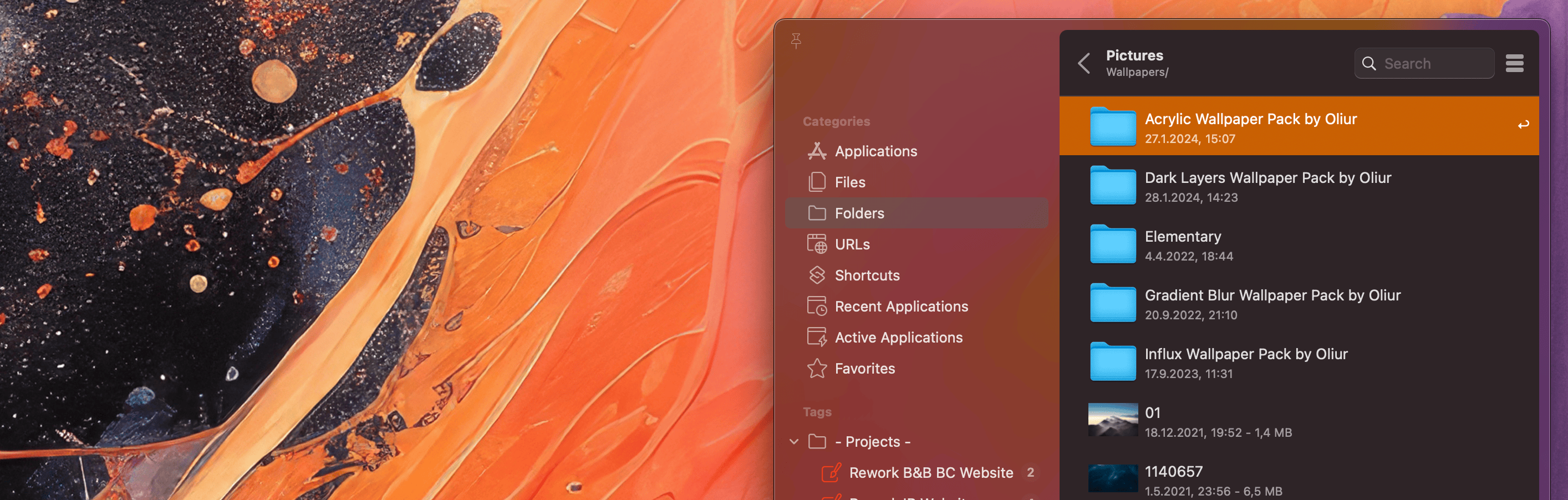Navigation to the contents of your favorite folders
From the beginning, not only files and URLs but also folders can be manually added to Start. When these folders were launched from Start, the folder content was displayed in Finder or another file manager. This feature was expanded in Start 7.5: Start can now optionally display the content of a folder itself and open entries from it.
The following will now explain how this new feature works.
When you manually add folders to Start, they are displayed in the "Folders" category and the corresponding assigned tags.
Open and browse the contents of a folder

When you move the mouse into the right area of a folder entry, a small arrow will be displayed (1). When you click on this arrow, you switch into the folder and the content is displayed.
Alternatively, you can also use the Arrow-Right key or the Command + Arrow-Down key combination. Additionally, you can also define in the settings that you can switch into a directory with Enter or a mouse click. As always, there are several ways in Start and you can simply proceed as it suits you best.
Using the Folder-View

Once you have switched to a folder, the Start display changes a bit: the search bar is reduced in size to make room for new entries:
At (1) the name of the folder is displayed to you. At (2) the current path within the folder (so in the above example, we are directly in the "Example" folder). Using button (3) you can go back one level (Alternatively, you can also use Arrow-Left or Command + Arrow-Up). If you are already directly in the folder ("/"), you leave the folder view again and switch back to the usual view. Similarly, you can simply press the Esc key in folder view to leave folder view again.
The search field (4) also behaves a bit differently in the folder view: it searches the content of the currently displayed folder.
Note: The content of the folders is not stored in the Start database. Therefore, no adjustments like hotkeys, colors or anything similar can be made.