Creating and using URLs with a placeholder
In this blog post we want to dive a little deeper into the possibilities of URLs in Start. As you probably know, you can launch URLs from Start, in addition to applications, files and directories. HTTP and HTTPS URLs are opened via the standard browser. So, for example, you can easily launch the Amazon or IMDB website and search for an article or movie on the website. It would also be convenient if Start, for example, launched the search query directly from the web page you are visiting. This is exactly what it's all about.
In order to demonstrate the whole thing with a practical example and not just write a boring theoretical text, we will now build a dynamic query of the movie database IMDB.
First we have to find out if and where in a URL the search text appears. In the example of IMDB we now call the web page and enter a simple search text:

If we now initiate the search, we see that the URL changes and the new URL contains the text to be searched:

If we would replace this text "test" with the current text to be searched for when calling the URL, the search query would also be automatically carried out on the website. Exactly this can be done with the placeholder %%userInput%%.
We now create a new URL entry in Start. Instead of the URL ...
https://www.imdb.com/find?q=test&ref_=nv_sr_sm... we are using...
https://www.imdb.com/find?q=%%userInput%%&ref_=nv_sr_sm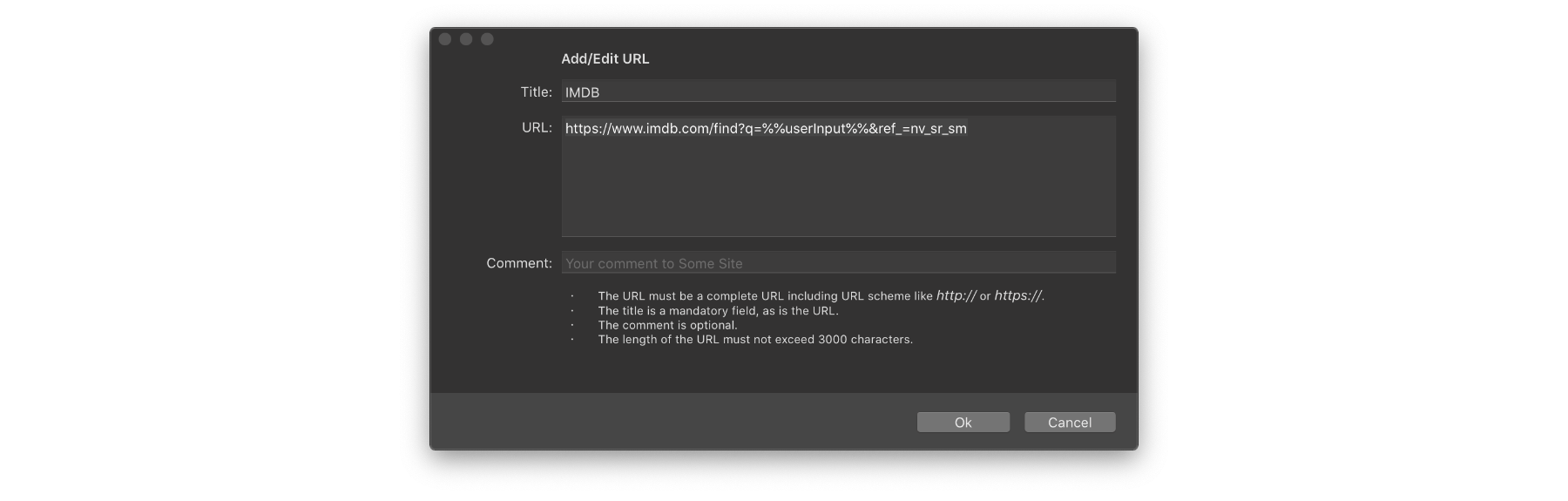
Important: The placeholder %%userInput%% is case-sensitive and must be written exactly like this, otherwise it will not be recognized correctly!
If we execute this URL entry now, a small input window appears first which asks for the text we are looking for ...

... then the URL is opened:
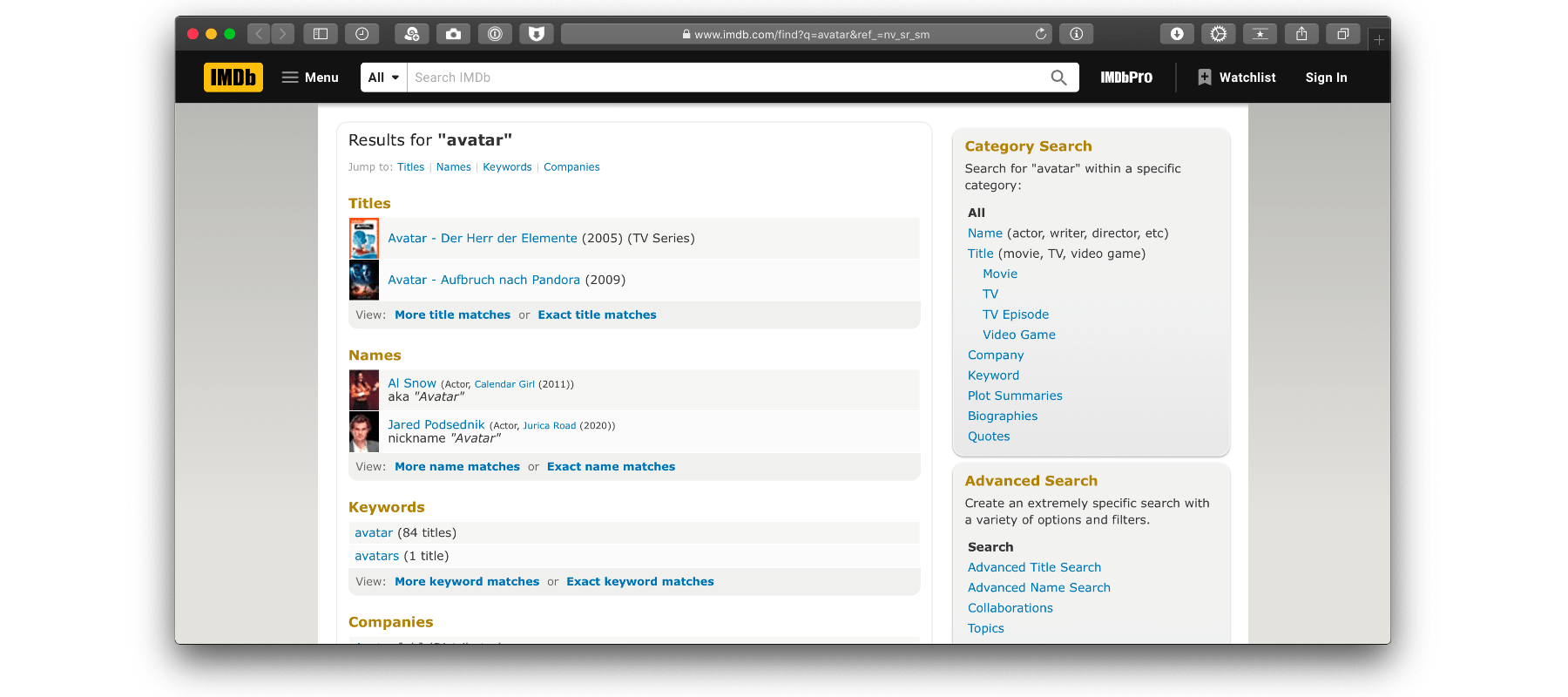
That looks quite good. However, the input window is not really meaningful yet. But that can still be changed. The exact syntax of the placeholder is:
%%userInput:Question%%So the whole thing could look like this:
https://www.imdb.com/find?q=%%userInput:Search in IMDB%%&ref_=nv_sr_sm
As usual, you can assign a color or a hotkey to the URL entry in Start. Now a web query is only one keystroke away.
Tip: the placeholder is not limited to http and https, but can be used with other URL schemes depending on the purpose.

